Where am I?
The keyboard shortcuts Shift + Ctrl + k allows to get a quick mention of the reading position in the document. This information will be displayed in the notification area at the bottom left of the interface and will be read by a screen reader.
Screen reader’s page location is approximative
Because of inherent limitation in current screen reader technology, Thorium has to estimates the reading location. Consequently the page number anounced by Thorium is not reflecting the place where the screen reader’s is actually reading, the error might be of some sentences.
This screenreader page location issue is known and we are discuting about a way to solve accessible page numbers & page breaks
However NVDA will announce the page break as a separator if it has a title attribute (exemple: <span epub:type="pagebreak" role="doc-pagebreak" id="page_2" class="page" title="2"/> will cause NVDA to anounce “Two, separator”).
![Screenshot, notification area, current page 103 - progress = 14/25 (barrel incident) [32%] H1 VII / H2 Barrel incident.](/images/local-fr/thorium-whereami-ctrlK.png)
The keyboard shortcut Shift + Ctrl + n will open the table of content Navigation menu centered and focused to the detected heading closest to the reading location.
When you look at the Navigation menu, Thorium shows the current chapter
in the table of contents and the current page in the Go to page menu.
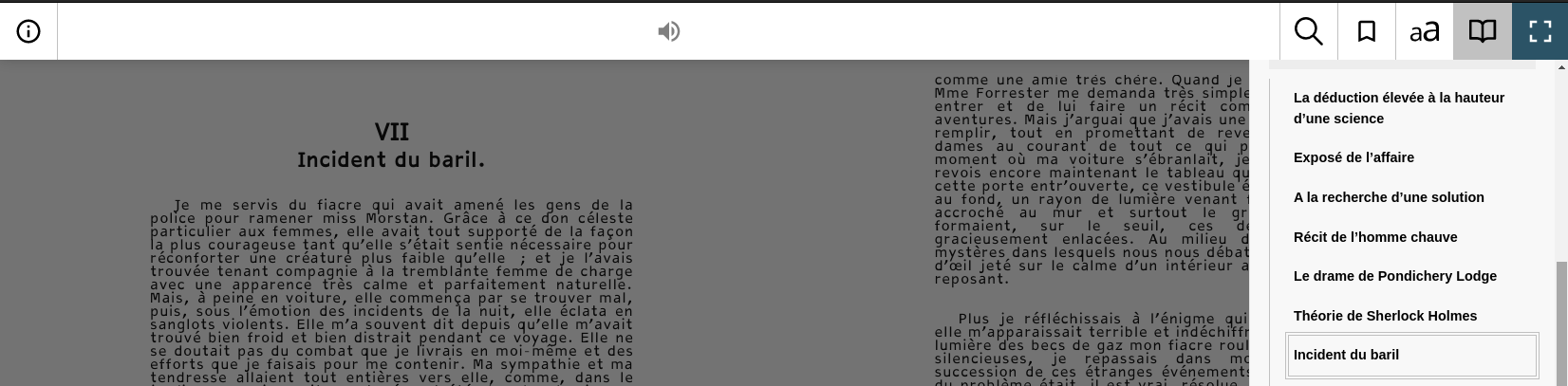
Access more informations
Use the Information function (Ctrl + Shift + I) to open a panel that displays the title structure and page number.
In addition to the book information, this sign shows at the subheading Progression:
- the chapter number out of the total number of chapters;
- the title of the current chapter;
- the percentage read of the current chapter;
- the current page;
- the title structure (h1 is a level 1 title, h2 is a level 2 title, etc.)
Press the Escape key to close the Information panel
and return to the text.
![Screenshot, progress: 14/25 (barrel incident) [1%] h1: VII](/images/local-fr/thorium-progression.png)
Use Where am I with NVDA
Press the NVDA + F7 keys, and then the tab key until you get the header view. This shows you where you are in the title structure.
Press the NVDA + Enter keys to save the current position. Then Ctrl + Shift + I to place the cursor in the Progress section of the dialog box containing information about the information dialog box. The number of the current HTML document in relation to the the total number of documents, the percentage, the current page and the corresponding section are displayed, with the option of displaying links to scroll backwards and forwards. After closing the dialog, for example by for example by pressing Escape key, it is possible to return to the point through the screen reader link (marked with a double underline) in the main underline) in the main content frame (which can be navigated to with the with the Tab key or with the letter M in navigation mode).