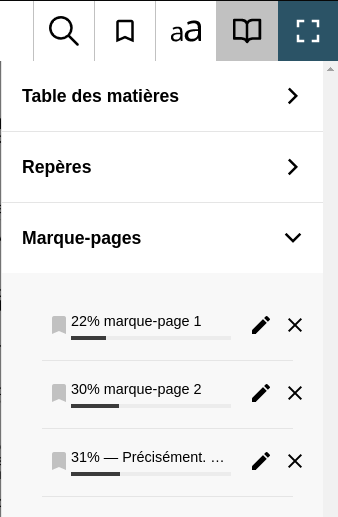Mark a page or a passage
Add a bookmark
The bookmark button allows you to add a custom bookmark.
A bookmark can be a fixed point or a text selection.
Only one fixed point bookmark is possible per page
(book pages or calculated pages in case there is not page reference in the book).
But you can place as many texte selection bookmark as you want.
When you add a Bookmark a notification appears to inform you that
the Bookmark was Added or Deleted.
The number just after indicates the total number of Bookmarks in the Book
after this action.
Select the text you want to mark.
Press the bookmark button
()
or the key combination Ctrl + B.
If no text is selected so the full page will be marked.
Reviewing and navigating the Bookmarks
Press the Navigation button (Ctrl + N), then
the Bookmarks button. You can change the name of each bookmark, delete
bookmarks and move between bookmarks by pressing Enter.
Access the list of bookmarks in the navigation area. Select the bookmark you wish to access and press the Enter key. If you have renamed the bookmark, it will be easy to go to several places in the book.
Advice
If you select a portion of text and then activate the Bookmark button,
the bookmark created will have the selected line as its title.
If you have bookmarked a line without selecting a portion of text, try copying the line you are on in the clipboard. Then go to the navigation options with Ctrl + N, then scroll down to the Bookmark section, where they are listed. Press the b key to move to the edit button to rename the bookmark. Paste the line from the clipboard and press Enter. This renames the bookmark with the line of text that you have copied. When you have several bookmarks, this renaming of the bookmarks allows you to use them easily.